Angiogram Report Viewer — DICOM Viewer for Mobile and Desktop
First of all, we can talk about angiograms or medical diagnosis reports, I hope all the readers of my blog know what an angiogram is. When any hospital diagnoses your object by an angiogram machine it’s called an angiogram (this is just a simple answer for knowing about angiogram).
Then the hospital or diagnosis center will provide the CD/DVD with your reports of angiogram.
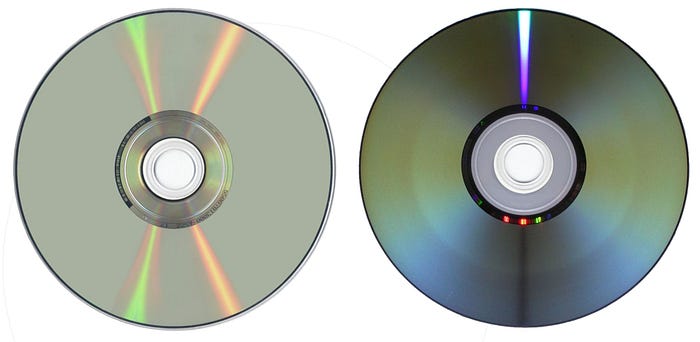
Then you have to transfer all files to your laptop or desktop with your inbuilt CD/DVD writer/reader/drive the new generation laptop/desktop has the interface this solution is you have to purchase or collect external CD/DVD writer/reader/drive from your nearest market or online, then try to find the tutorial how to copy all of files from CD/DVD to your computer hard drive or folder, it’s easy just go to CD/DVD media folder and copy all of DICOM files to you local laptop/desktop also you can upload your files to your online cloud storage like google drive etc.

Now we have the DICOM file, what is the DICOM file: DICOM stands for Digital Imaging and Communications in Medicine. It is an international standard for storing, transmitting, retrieving, printing, processing, and displaying medical imaging information
Mobile Phone (view the DICOM file)
You have to search on the Play Store of IOS store for a DICOM viewer app, there are many applications to view the DICOM file, and I have chosen one of them which has an animation system to view the DICOM files. Click Here to PLAY STORE download the app and install it on your phone, then open the application, then select your DICOM file to import in the application, remember: you have to collect/download the DICOM file from your laptop/desktop to mobile via USB/online/google drive, etc anyhow, but this DICOM need to exist on your phone then you can choose the DICOM file, after open the DICOM file you have to move/drag your finger for see the animation Angiogram report. I have attached my YouTube video to best practice.
Desktop (Windows) Phone (view the DICOM file)
You have the DICOM file of the angiogram report in your local drive or laptop/desktop folder now you have to download the software for Windows OS, CLICK HERE to Download there are many software I have chosen this because it’s portable no need to install just you have to unzip the zip file and execution or run this software then you can open the angiogram report with this singo fastView software with animation. I have attached below my YouTube video for best practice.
Thanks, everyone, this is Al Mamun @asifulmamun (www.asifulmamun.info.bd), Bangladesh
Post a Comment